Attention: The game is made for people 16+ so viewer discretion is advised – it’s not for the faint-hearted.
The Screenshot-Function
You can activate the screenshot function in the game menu for levels that you already finished. You first need to select and start the level, then go to the game menu and activate the (beta) screenshot funtion. Now it’s possible to freeze the game using a key and then move the camera around. When you found something you like you can take a screenshot, e.g. by using the Steam screenshot function (standard = F12). Besides moving the camera it’s also possible to change parameters like field of view, depth of field or amount of grain. It’s still a little buggy though, in my case it wasn’t possible to adjust the focus and depth of field very good – so controlling the aperture doesn’t really work but you have a zoom lens attached to your camera ;).
Nevertheless, it was lots of fun to run around the levels and search for some interesting scenes and enemies. You can use the “E” key to let the game progress frame by frame while you control the camera and the enemies “see” your camera so they face you – this leads to interesting pictures.
What does this have to do with photography? Well, this functionality can be used to find intersting compositions like in real photography and much better than in other games before. And a scenario like the one in DOOM is hard to find in the real world for the average photographer ;).
Impressions
Here are some “photos” I made today – I played for about an hour and didn’t make photos of the bosses sothere are not many spoilers ;).